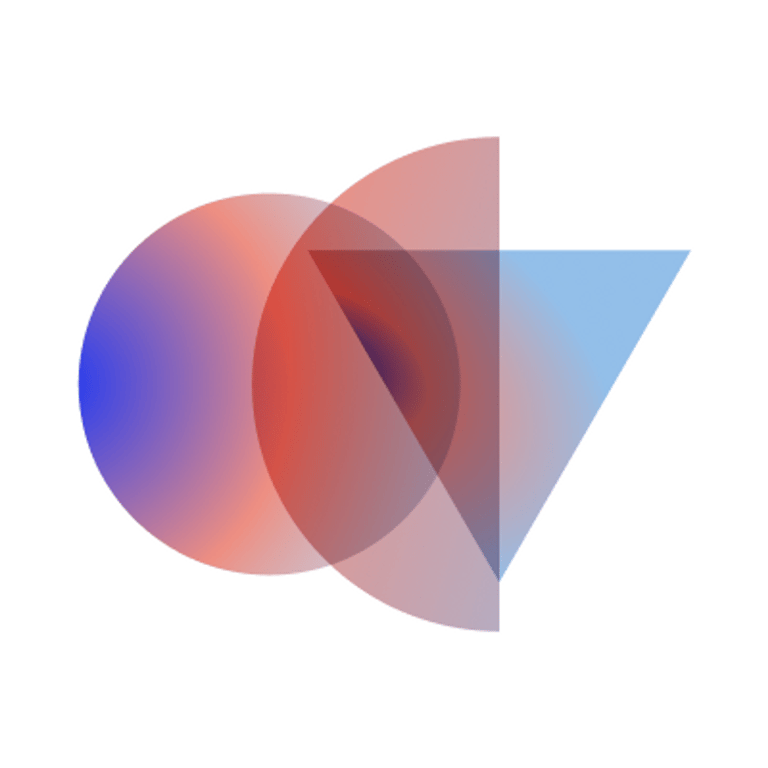Scheduling Meetings
To schedule video meetings from within your calendar:
- Ensure that you have the video-conferencing application installed as an add-on to your account. Open your calendar, click the settings cog in the top right corner, and then select the "Get add-ons" option.
- Search for the video conferencing application add-on and click the envelope and calendar combo icon to install. Now you're ready to schedule your first video meeting.
- Open your calendar, tap the "+ Create" icon then Event.
- Enter the meeting details, set time and time zone (if needed), add invitees, or location
- Add links to the agenda or documents relevant to the meeting.
- Tap Add conferencing and select the video conferencing application (you may be prompted to log in).
- Tap Save.
Internal Meeting Scheduling
- Use the internal calendar “find a meeting time” feature to coordinate meetings with OCV team members. Enter the @opencoreventures.com emails for each participant into the "Meet with..." box in the calendar. Availability for each participant will appear in your view. Then, when you select a meeting time, participants will automatically be invited and a video conference will be attached to the invite.
- It is important to set your working hours in the calendar and block out any personal time/events/PTO so that team members do not inadvertently schedule a time when you are not available.
- Meetings start right on time, and must be "speedy meetings." This means they end 5 minutes prior to a 30-minute slot or 10 minutes prior to an hour slot.
External Meeting Scheduling
When scheduling external meetings, provide external participants with a Calendly link to schedule with the relevant internal participants.