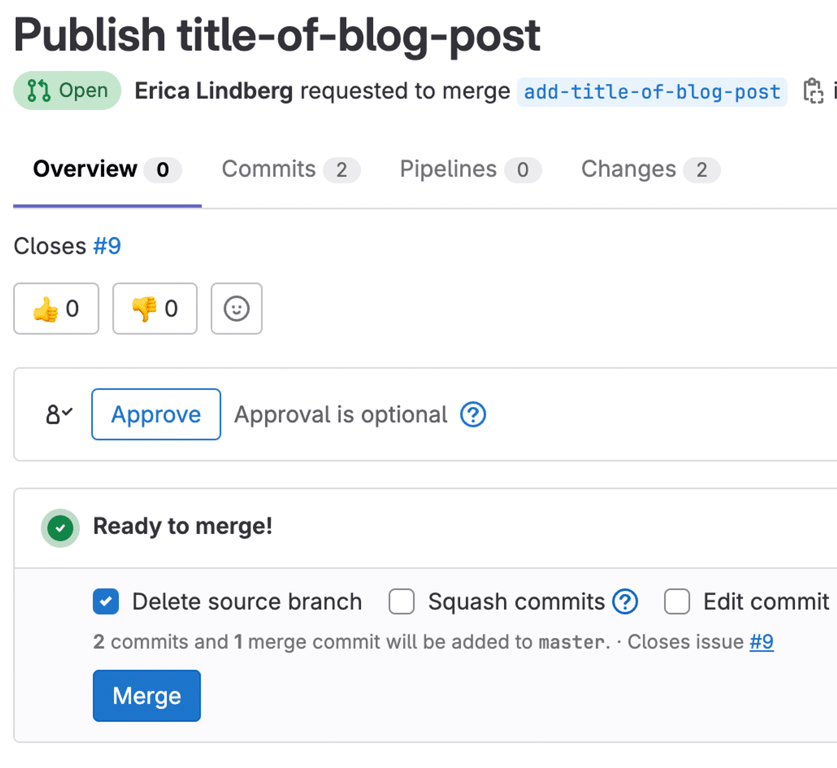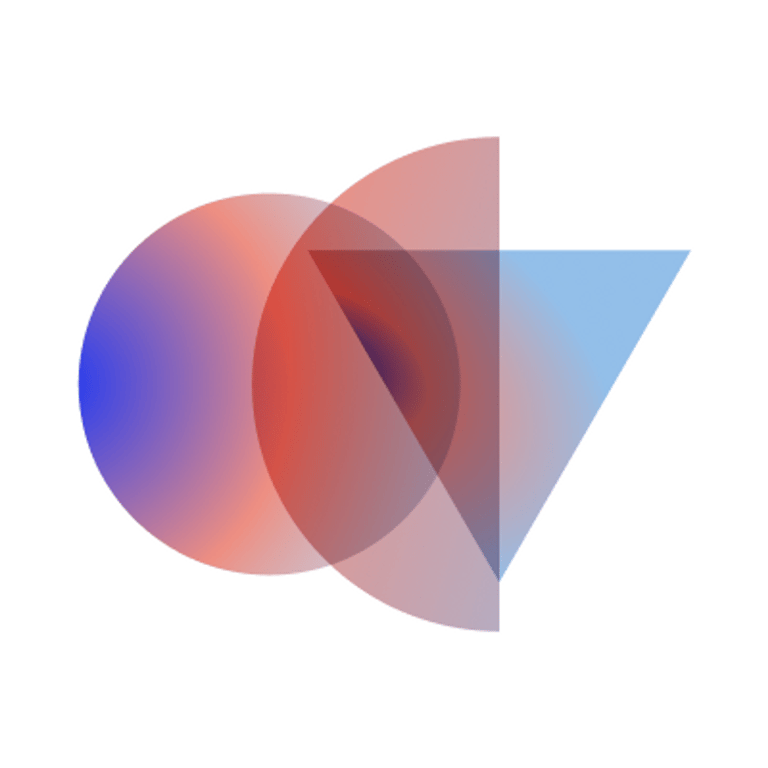Instructions for publishing a new blog post from the GitLab UI.
- Create a new issue for the blog post to be published. Add a link to the blog post draft and attach the blog post image in the issue description box.

- From the issue page, create a new merge request and branch.
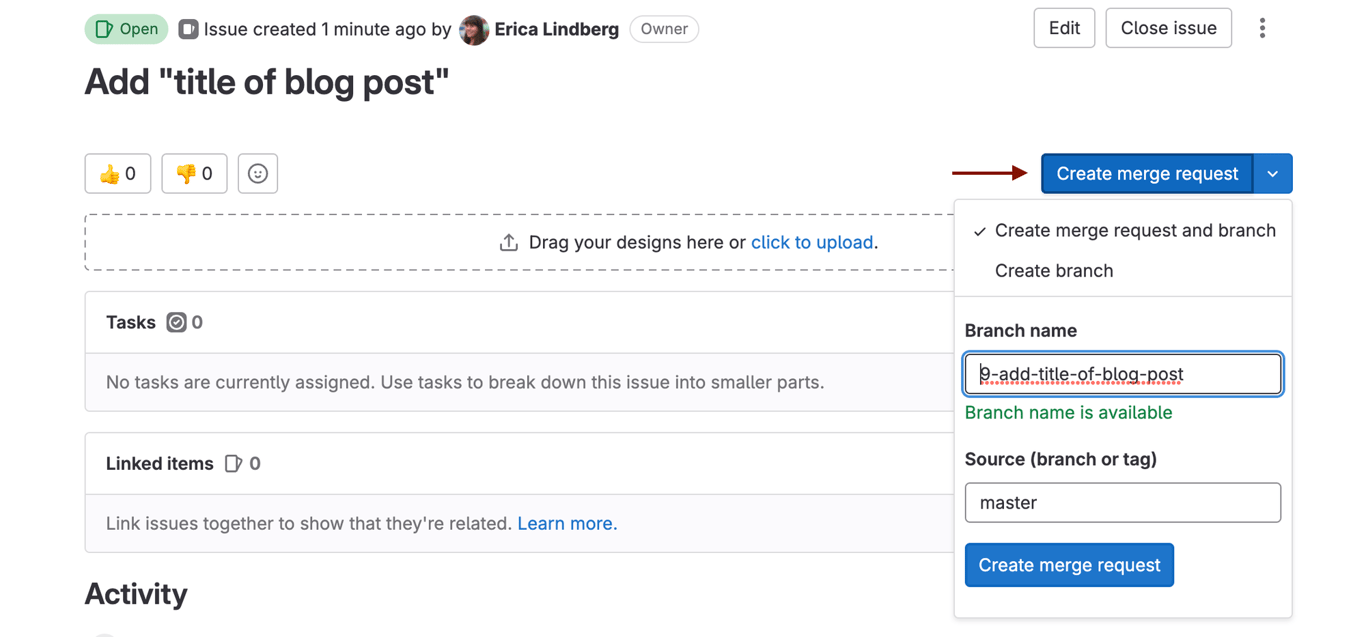
- Name the merge request
Draft: Publish title-of-blog-postand chooseCreate merge requestat the bottom of the page.
- Navigate to your new branch by clicking on the URL at the top of the merge request.
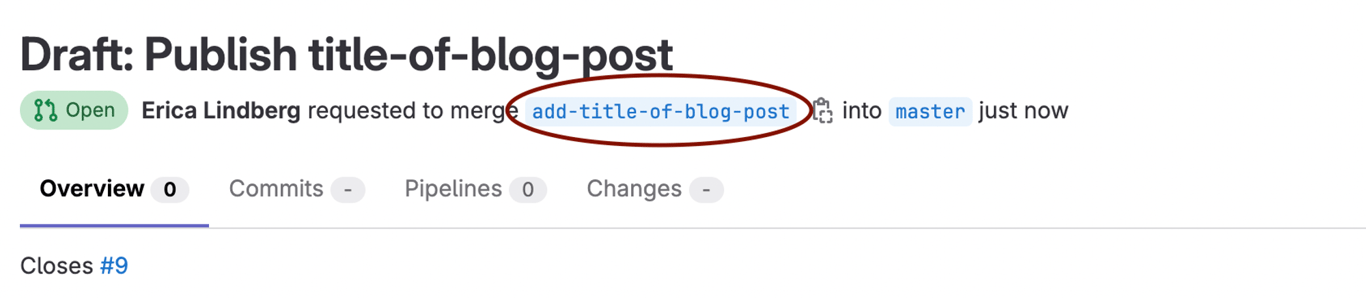
- Choose
content>blogfrom the repository and add a new directory. Make sure you are on the correct branch.
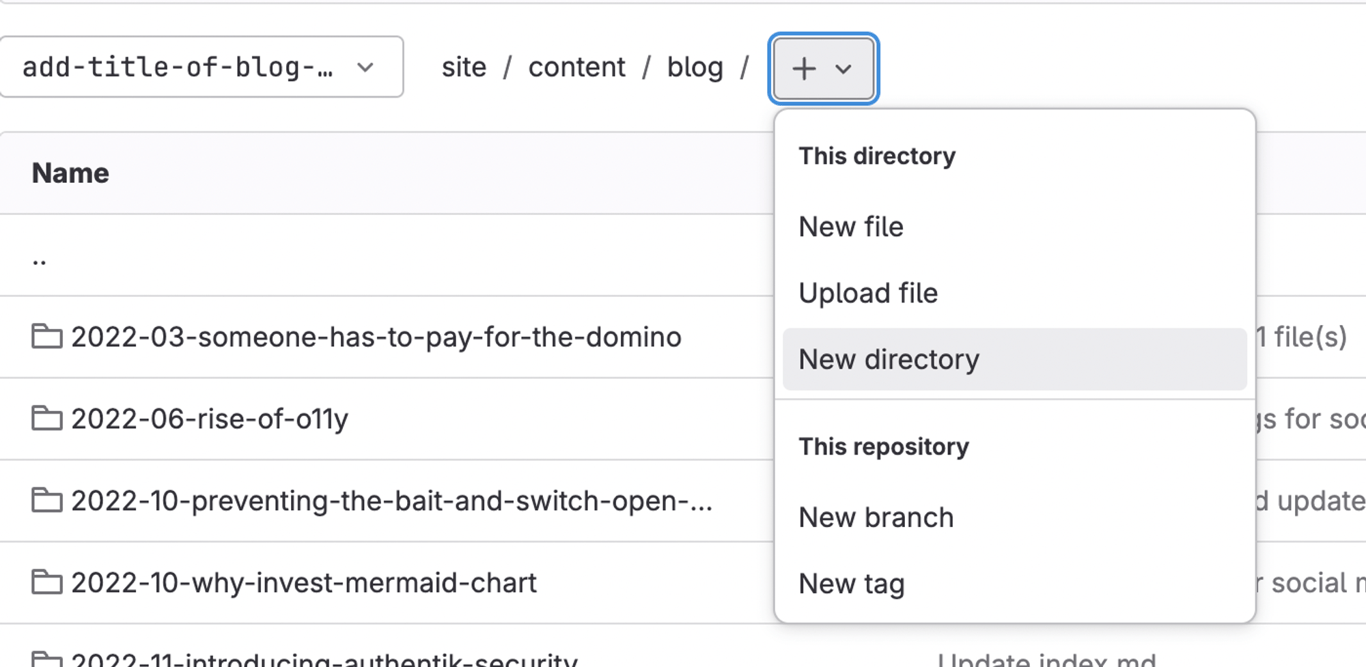
- Name the new directory
date-month-title-of-post. For example,2023-07-the-rise-of-open-source. Deselectstart a new merge request with the changebefore creating the new directory.
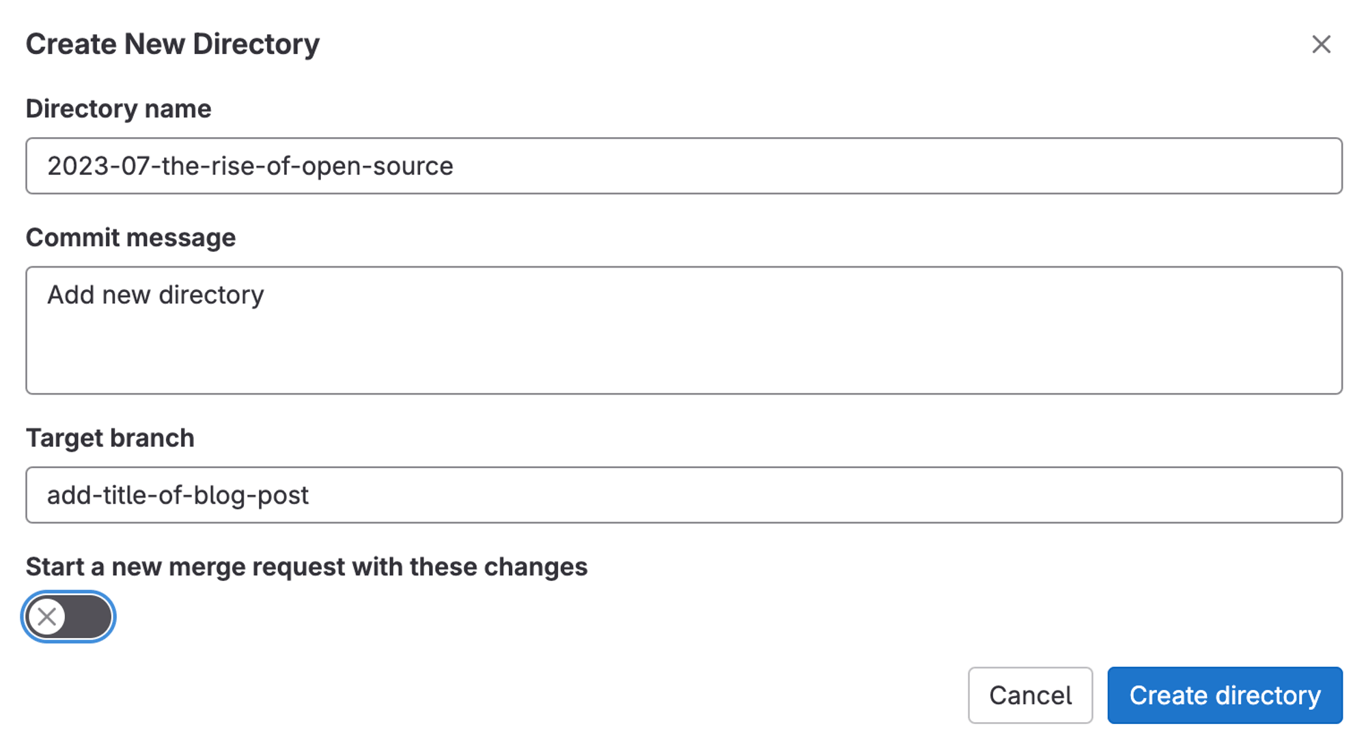
- Choose
add new filefrom the drop down. Make sure you are in the appropriate directory.
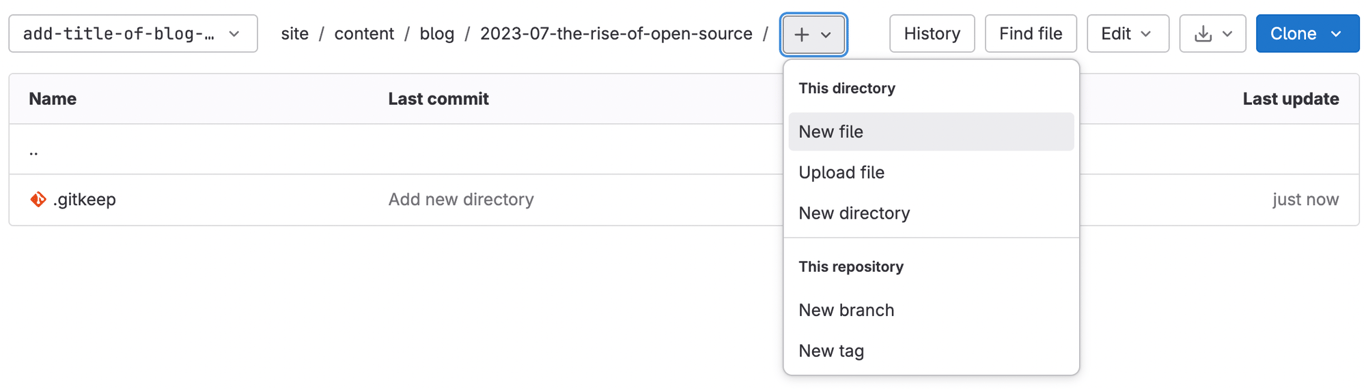
- Name the new file
index.mdand copy/paste the frontmatter:
--- title: description: date: YYYY-MM-DDT00:00:00 draft: false author: ---
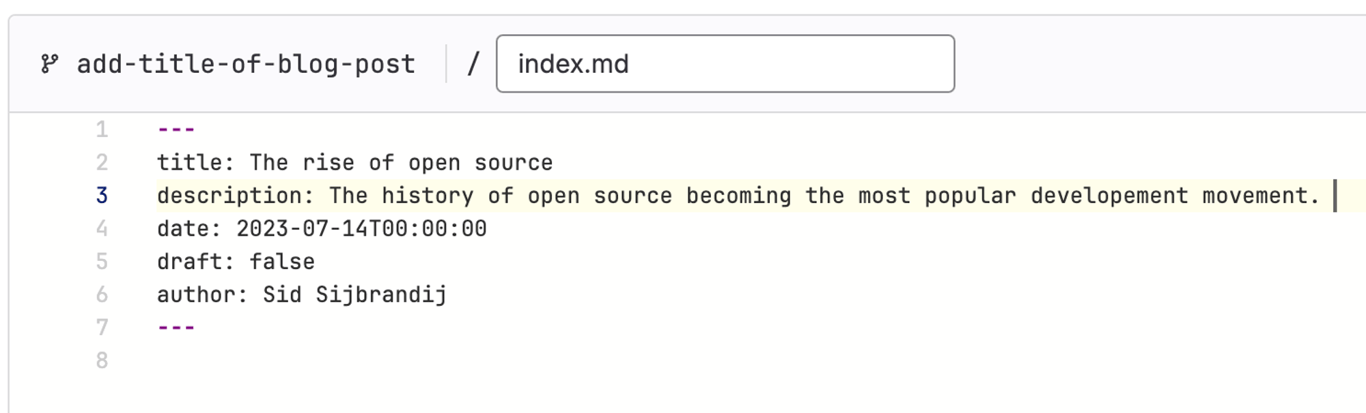
- Copy the blog post content into a text editor and remove all formatting. Paste the blog post content into the file. Use markdown for formatting.
Links: [wrap linked text with square brackets](wrap the URL with round brackets) Example: You can find more information in the [OCV handbook](https://handbook.opencoreventures.com/). Bold: **wrap text that should be in bold with two asterisks** Example: We expect open core to replace **proprietary software** as the default. Italics: *wrap text that should be italicized with one asterisk* Example: A *non-commercial, public license* is similar to the Creative Commons Noncommercial license but for AI. Images:  Example:  Pullquote: > Start pullquotes with a right angle bracket Example: > “Where is that feature technically?” Or “How much more work was it to make?” Or “Where in the repo does it live?”
- Commit your changes.
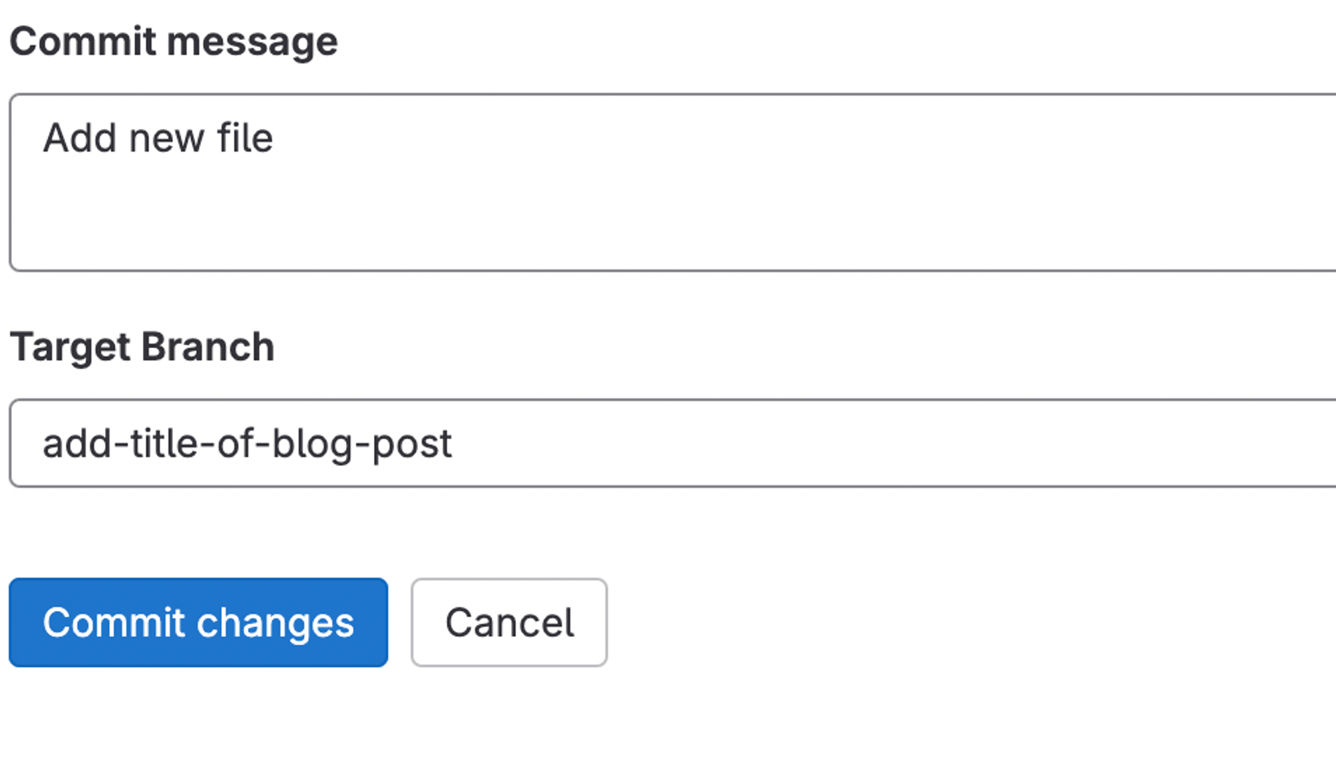
- Upload the post feature image. Each blog post must include a featured image or the blog post will not publish correctly. Featured image files must be named
feature.png. The ideal image size is1200x650and < 1MG.

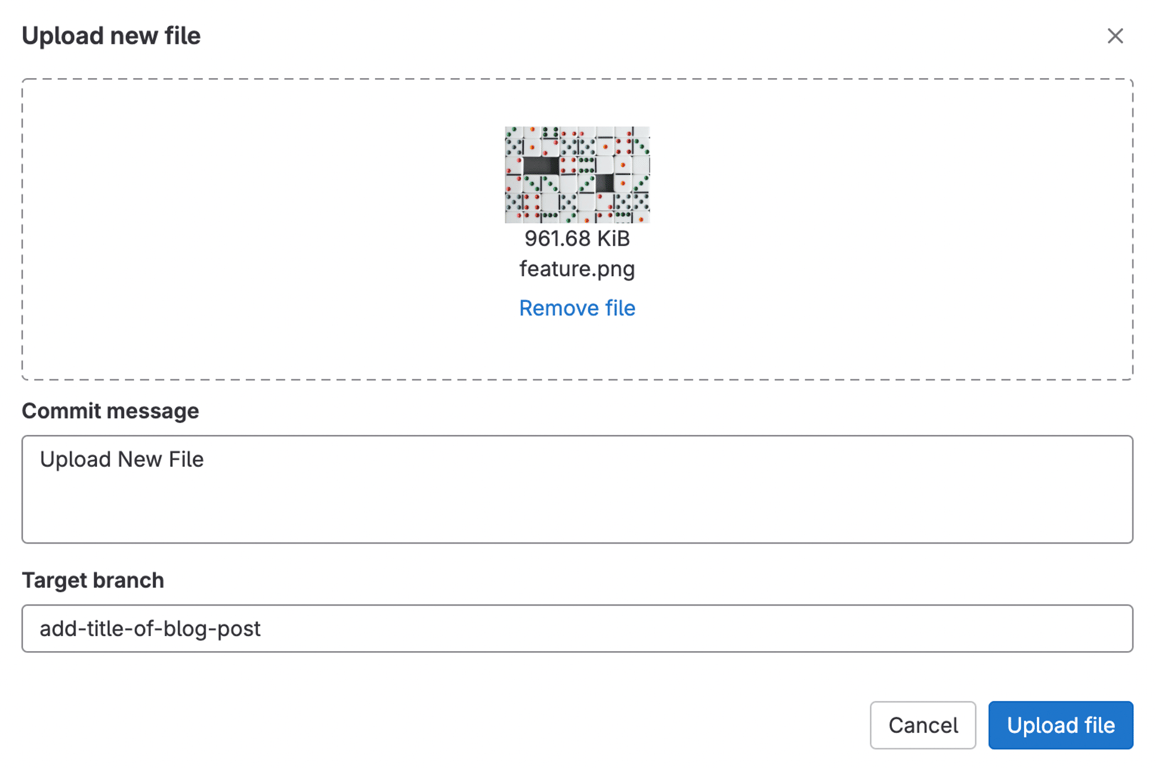
- All your changes should be viewable in your merge request under the
Changestab. RemoveDraftfrom your Merge Request title or selectMark as readywhen you’re ready to publish the post.